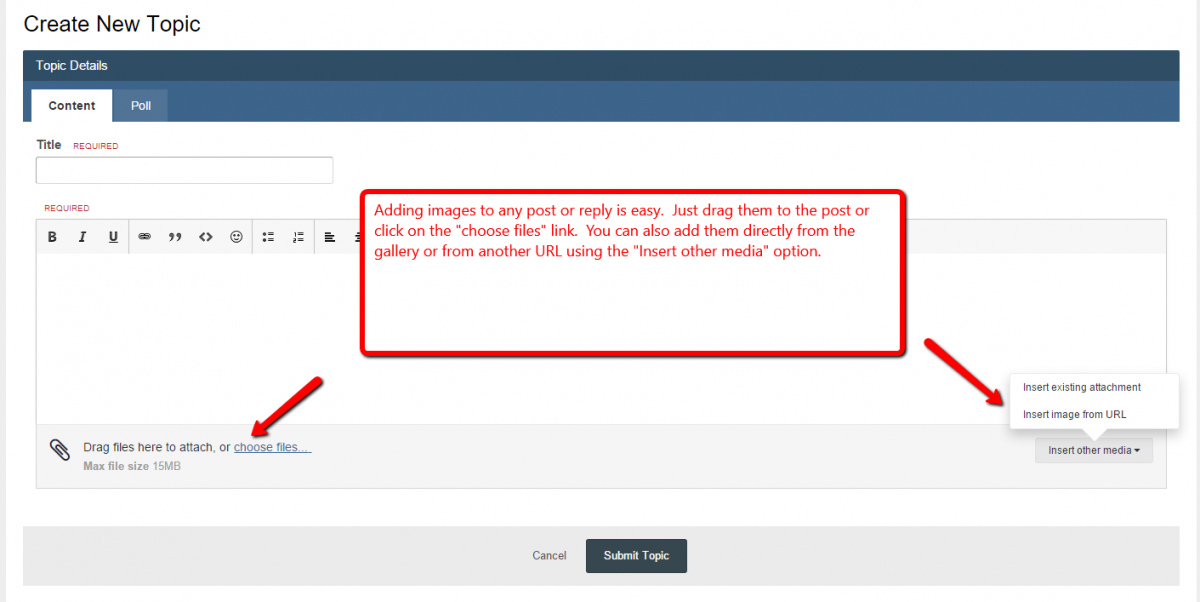-
Posts
319 -
Joined
-
Last visited
Content Type
Profiles
Forums
Events
Store
Gallery
Everything posted by Mike
-
Welcome to GreatLakesFisherman Live2fishdjs . If you need any help navigating thru the forums, just ask. I look foreword to seeing you around the forums
-
Welcome to GreatLakesFisherman DangerDan. If you need any help navigating thru the forums, just ask. I look foreword to seeing you around the forums.
-
Welcome to GreatLakesFisherman Steehead. If you need any help navigating thru the forums, just ask. I look foreword to seeing you around the forums.
-
Welcome to GreatLakesFisherman Midway97. If you need any help navigating thru the forums, just ask. I look foreword to seeing you around the forums.
-

Hi. My name is Sixshooter...And i'm a fishaholic
Mike replied to Sixshooter's topic in Welcome to Great Lakes Fisherman
Welcome to GreatLakesFisherman Sixshooter. If you need any help navigating thru the forums, just ask. I look foreword to seeing you around the forums. -
Welcome to GreatLakesFisherman Tom Thumb. If you need any help navigating thru the forums, just ask. I look foreword to seeing you around the forums.
-
Welcome to GreatLakesFisherman Severus. If you need any help navigating thru the forums, just ask. I look foreword to seeing you around the forums.
-
Welcome to GreatLakesFisherman Spawnwalker. If you need any help navigating thru the forums, just ask. I look foreword to seeing you around the forums.
-
Welcome to GreatLakesFisherman huntingfool43. If you need any help navigating thru the forums, just ask. I look foreword to seeing you around the forums.
-
Step 1 - Click on the Gallery link in the upper navbar. -------------------------------------------------------------------------- Step 2 -Once you are in the gallery, select the category to upload your picture to. -------------------------------------------------------------------------- Step 3 - Now that you are in the category that you have chosen. Click on Upload". -------------------------------------------------------------------------- Step 4 -Click on the browse button to select the path to your image on your pc. Give it a name, description if you like and a key word if you like. Then click on upload. -------------------------------------------------------------------------- Step 5 -To post your picture on the forums, scroll down and copy the BB image code. Easiest way is to left click and drag across it. Once you have dragged across the link, the text will be highlighted, right click on mouse and copy. If you have done this correctly, your text will have an IMG tag on each end of it. -------------------------------------------------------------------------- Step 6 -Select forums from the navbar. Now that you have the link to your image, you need to go to the forums and make a post. Select New Thread and type your message. Determine where in the post you want the image to appear. Right click and paste. Click on that button, and it asks for the url. Right click and paste. You will now have the image text in your post. Your image should show up in your post. You can post the images that are hosted here or on other websites. Just copy the image link and do the same thing on the other forums. Drop Myself or GLF a line if you need help. Enjoy the forums. I hope you find this helpfull
-
Step 1 - Click on the Gallery link in the upper navbar. -------------------------------------------------------------------------- Step 2 -Once you are in the gallery, select the category to upload your picture to. -------------------------------------------------------------------------- Step 3 - Now that you are in the category that you have chosen. Click on Upload". -------------------------------------------------------------------------- Step 4 -Click on the browse button to select the path to your image on your pc. Give it a name, description if you like and a key word if you like. Then click on upload. -------------------------------------------------------------------------- Step 5 -To post your picture on the forums, scroll down and copy the BB image code. Easiest way is to left click and drag across it. Once you have dragged across the link, the text will be highlighted, right click on mouse and copy. If you have done this correctly, your text will have an IMG tag on each end of it. -------------------------------------------------------------------------- Step 6 -Select forums from the navbar. Now that you have the link to your image, you need to go to the forums and make a post. Select New Thread and type your message. Determine where in the post you want the image to appear. Right click and paste. Click on that button, and it asks for the url. Right click and paste. You will now have the image text in your post. Your image should show up in your post. You can post the images that are hosted here or on other websites. Just copy the image link and do the same thing on the other forums. Drop Myself or GLF a line if you need help. Enjoy the forums. I hope you find this helpfull
-
Step 1 - Click on the Gallery link in the upper navbar. -------------------------------------------------------------------------- Step 2 -Once you are in the gallery, select the category to upload your picture to. -------------------------------------------------------------------------- Step 3 - Now that you are in the category that you have chosen. Click on Upload". -------------------------------------------------------------------------- Step 4 -Click on the browse button to select the path to your image on your pc. Give it a name, description if you like and a key word if you like. Then click on upload. -------------------------------------------------------------------------- Step 5 -To post your picture on the forums, scroll down and copy the BB image code. Easiest way is to left click and drag across it. Once you have dragged across the link, the text will be highlighted, right click on mouse and copy. If you have done this correctly, your text will have an IMG tag on each end of it. -------------------------------------------------------------------------- Step 6 -Select forums from the navbar. Now that you have the link to your image, you need to go to the forums and make a post. Select New Thread and type your message. Determine where in the post you want the image to appear. Right click and paste. Click on that button, and it asks for the url. Right click and paste. You will now have the image text in your post. Your image should show up in your post. You can post the images that are hosted here or on other websites. Just copy the image link and do the same thing on the other forums. Drop Myself or GLF a line if you need help. Enjoy the forums. I hope you find this helpfull
-
Step 1 - Click on the Gallery link in the upper navbar. -------------------------------------------------------------------------- Step 2 -Once you are in the gallery, select the category to upload your picture to. -------------------------------------------------------------------------- Step 3 - Now that you are in the category that you have chosen. Click on Upload". -------------------------------------------------------------------------- Step 4 -Click on the browse button to select the path to your image on your pc. Give it a name, description if you like and a key word if you like. Then click on upload. -------------------------------------------------------------------------- Step 5 -To post your picture on the forums, scroll down and copy the BB image code. Easiest way is to left click and drag across it. Once you have dragged across the link, the text will be highlighted, right click on mouse and copy. If you have done this correctly, your text will have an IMG tag on each end of it. -------------------------------------------------------------------------- Step 6 -Select forums from the navbar. Now that you have the link to your image, you need to go to the forums and make a post. Select New Thread and type your message. Determine where in the post you want the image to appear. Right click and paste. Click on that button, and it asks for the url. Right click and paste. You will now have the image text in your post. Your image should show up in your post. You can post the images that are hosted here or on other websites. Just copy the image link and do the same thing on the other forums. Drop Myself or GLF a line if you need help. Enjoy the forums. I hope you find this helpfull
-
Step 1 - Start a new topic or reply to existing topic and look for the options below Your image should show up in your post. You can post the images that are hosted here or on other websites. Just copy the image link and do the same thing on the other forums. Drop Myself or GLF a line if you need help. Enjoy the forums. I hope you find this helpfull
-
Step 1 - Click on the Gallery link in the upper navbar. -------------------------------------------------------------------------- Step 2 -Once you are in the gallery, select the category to upload your picture to. -------------------------------------------------------------------------- Step 3 - Now that you are in the category that you have chosen. Click on Upload". -------------------------------------------------------------------------- Step 4 -Click on the browse button to select the path to your image on your pc. Give it a name, description if you like and a key word if you like. Then click on upload. -------------------------------------------------------------------------- Step 5 -To post your picture on the forums, scroll down and copy the BB image code. Easiest way is to left click and drag across it. Once you have dragged across the link, the text will be highlighted, right click on mouse and copy. If you have done this correctly, your text will have an IMG tag on each end of it. -------------------------------------------------------------------------- Step 6 -Select forums from the navbar. Now that you have the link to your image, you need to go to the forums and make a post. Select New Thread and type your message. Determine where in the post you want the image to appear. Right click and paste. Click on that button, and it asks for the url. Right click and paste. You will now have the image text in your post. Your image should show up in your post. You can post the images that are hosted here or on other websites. Just copy the image link and do the same thing on the other forums. Drop Myself or GLF a line if you need help. Enjoy the forums. I hope you find this helpfull
-
Step 1 - Click on the Gallery link in the upper navbar. -------------------------------------------------------------------------- Step 2 -Once you are in the gallery, select the category to upload your picture to. -------------------------------------------------------------------------- Step 3 - Now that you are in the category that you have chosen. Click on Upload". -------------------------------------------------------------------------- Step 4 -Click on the browse button to select the path to your image on your pc. Give it a name, description if you like and a key word if you like. Then click on upload. -------------------------------------------------------------------------- Step 5 -To post your picture on the forums, scroll down and copy the BB image code. Easiest way is to left click and drag across it. Once you have dragged across the link, the text will be highlighted, right click on mouse and copy. If you have done this correctly, your text will have an IMG tag on each end of it. -------------------------------------------------------------------------- Step 6 -Select forums from the navbar. Now that you have the link to your image, you need to go to the forums and make a post. Select New Thread and type your message. Determine where in the post you want the image to appear. Right click and paste. Click on that button, and it asks for the url. Right click and paste. You will now have the image text in your post. Your image should show up in your post. You can post the images that are hosted here or on other websites. Just copy the image link and do the same thing on the other forums. Drop Myself or GLF a line if you need help. Enjoy the forums. I hope you find this helpfull
-
Hi all. I am a buddy of GLF,s. You will see me on from time time. If you have any questions on posting or how to do something in the forums, I would be happy to answer them for ya.. CYA in the forums